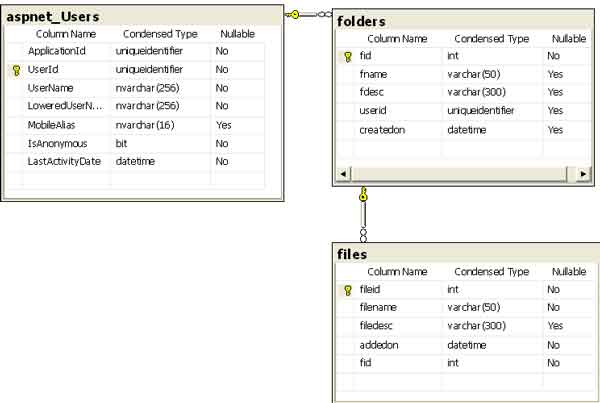- Download briefcase.ZIP and unzip it into any directory in your system. (For example if you extract to d:\ then it will create a
directory d:\briefcase)
- Open Visual Web Developer 2005 Express Edition or Visual Studio.NET 2005.
- Open the project from the directory into which you extracted project.For example,
d:\briefcase
- Select Website -> ASP.NET Configuration
- In ASP.NET Web site adminstration tool select Security
Tab
- Click on Use the security Setup Wizard to configure security step by step
- Click on Next in step 1
- Select From the internet in step2 and click on Next
- Click Next in step3 and step4 to go to step5
- Provide details of new users
- In step6 the settings are already configured as we have a preconfigured
web.config
file in the project.
- Click on Next and then on Finish.
- At this stage you must see ASPNETDB.MDF in
App_Data folder of your project.
- ASPNETDB.MDF contains ASPNET_USERS table and other tables. So, we still need to
create FOLDERS and FILES
tables.
- Create the stored procedure as shown below:
CREATE PROCEDURE dbo.AddFolder
(
@fname varchar(50),
@fdesc varchar(300),
@userid uniqueidentifier
)
AS
insert into folders (fname,fdesc,userid,createdon)
values (@fname,@fdesc,@userid,getdate())
- Goto Solution Explorer and make login.aspx the startup page.
- Run project from VWD 2005 Express Edition.
- You should see login.aspx page.