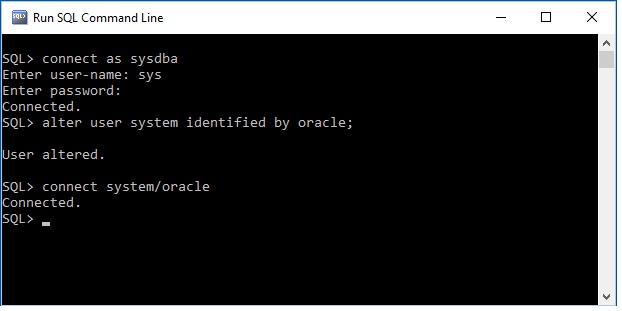Once you are connected to SYS account, you get adminstrator privileges. So, you can use ALTER USER command
to change password of SYSTEM account as follow:
SQL> ALTER USER system IDENTIFIED BY oracle;
The above command changes password of SYSTEM account to oracle. Be careful passwords are case-sensitive.
That's all you have to do to change password for SYSTEM account when you forget the password.
Here is the snapshot of the SQL*PLUS screen, which shows all required steps.